Introduction
Windows is an operating system launched by Microsoft in 2009 as an up-gradation to the Windows vista operating system.
This operating system has simplified the task of managing data in a computer. Windows Explorer is the main tool that you use to interact with windows.
You need to use the Windows Explorer to view, explore or organize libraries, files and folders.
Components of a window
Let us study the components of an open window.
Address Bar : Address bar shows the location or address of the current window.
Title Bar : This bar displays the name of the currently opened file.
Tool Bar : This bar contains various menus and icons to work in windows.
Forward and Back buttons : These buttons take you to the next/previously viewed folder.
Navigation Pane : You can use the navigation pane( the left pane) to find files and folders. You can also move or copy items directly to a destination in the navigation pane.
Details Pane : We can use the details pane in Windows to see the most common properties associated with the selected file.
Search Box : This box is used to search for a particular file.
Minimize Button : If you click this button, the window shrinks to the taskbar.
Restore Button : This button resizes the window back to its original size.
Close Button : You can close a window by clicking on this button.
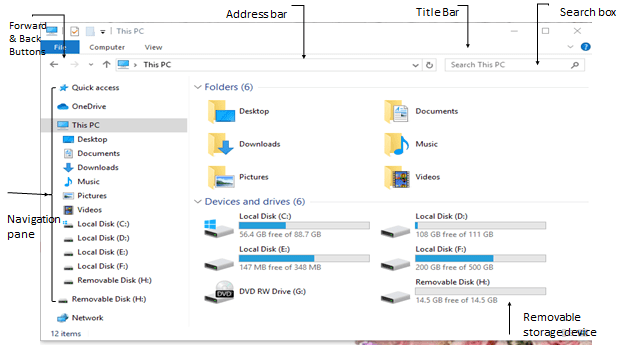
Starting Windows Explorer
We can open Windows Explorer in two ways:-
•Right click on the Start button and select Open Windows Explorer option.
OR
•Click on the Start > All Programs > Accessories > Windows Explorer. • •The Explorer window will open. It is divided into 2 panes.
The left pane displays the disk drives and folders in hierarchical order.
The right pane displays the contents of drive/folder that is selected in the left pane. The sign indicates that a folder contains sub folder. By clicking on this sign we can view the sub-folders inside a particular folder. This process called expanding.
Libraries
Libraries’ is a kind of a folder in Windows that allows you to organize your files in on place so that they are easy to search and access. §A library gathers files that are stored in different location, but hides the actual location. §It displays them as a single collection. §Windows provides four default libraries for documents, pictures, music and videos. §You can also create and customize your own library. Let see how:–
Creating a Library
To create your own library, open the Explore windows.
Select the New Library option in the toolbar. The New Library folder appears on the screen.
Or
Step1 Right-click on the libraries button in the navigation pane.
Step2 Select the New option in the shortcut menu. Click on the Library option in the cascading menu.
For full notes download PDF link is given here:-


